在阿里云新买了一台新的服务器,但默认新添加的数据盘是没有挂载的
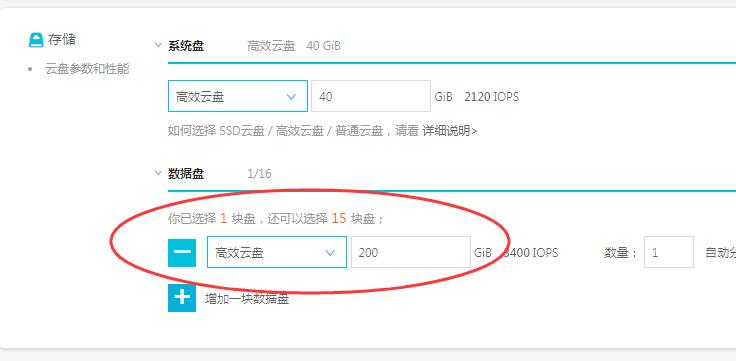
新买的阿里云服务器如果进行挂盘呢?在线工单问了客户,说要按照https://help.aliyun.com/document_detail/25426.html?spm=a2c4g.11186623.2.21.33de7d56WddCtM#concept-jl1-qzd-wdb这里进行挂盘操作,点开看到这样链接后,我就从上往下看了下,当看到“单独 购买的数据盘 必须先 挂载数据盘 才能格式化。随实例一起购买的数据盘,无需挂载。”,关键的是“随实例一起购买的数据盘,无需挂载”,我就很气了,这明明就是一起购买的,所以别认为他们说的你就信了,所以还是老老实实的按照命令进行操作
首页看你是否有待要挂的盘,通过命令fdisk -l查看
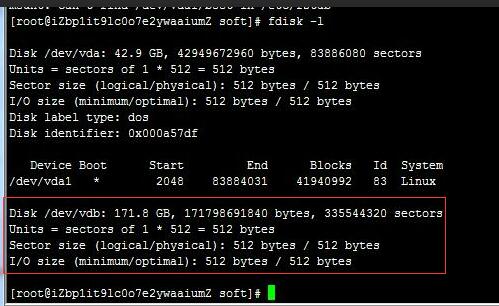
这里有这么一个盘须要进行挂载,开始挂载操作:
注意:
如果数据盘设备名为 dev/xvd?(? 是 a−z 的任意一个字母),表示您使用的是非 I/O 优化实例。
执行命令后,如果不存在 /dev/vdb,表示您的实例没有数据盘。确认数据盘是否已挂载。
依次执行以下命令以创建一个单分区数据盘
运行 fdisk -u /dev/vdb:分区数据盘。
输入 p:查看数据盘的分区情况。本示例中,数据盘没有分区。
输入 n:创建一个新分区。
输入 p:选择分区类型为主分区。
输入分区编号并按回车键。本示例中,仅创建一个分区,输入 1。
输入第一个可用的扇区编号:按回车键采用默认值 2048。
输入最后一个扇区编号:本示例仅创建一个分区,按回车键采用默认值。
输入 p:查看该数据盘的规划分区情况。
输入 w:开始分区,并在分区后退出。
[root@iZbp1it9lc0o7e2ywaaiumZ soft]# fdisk -u /dev/vdb
Welcome to fdisk (util-linux 2.23.2).
Changes will remain in memory only, until you decide to write them.
Be careful before using the write command.
Device does not contain a recognized partition table
Building a new DOS disklabel with disk identifier 0x9201b376.
Command (m for help): p
Disk /dev/vdb: 171.8 GB, 171798691840 bytes, 335544320 sectors
Units = sectors of 1 * 512 = 512 bytes
Sector size (logical/physical): 512 bytes / 512 bytes
I/O size (minimum/optimal): 512 bytes / 512 bytes
Disk label type: dos
Disk identifier: 0x9201b376
Device Boot Start End Blocks Id System
Command (m for help): n
Partition type:
p primary (0 primary, 0 extended, 4 free)
e extended
Select (default p): p
Partition number (1-4, default 1): 1
First sector (2048-335544319, default 2048):
Using default value 2048
Last sector, +sectors or +size{K,M,G} (2048-335544319, default 335544319):
Using default value 335544319
Partition 1 of type Linux and of size 160 GiB is set
Command (m for help): p
Disk /dev/vdb: 171.8 GB, 171798691840 bytes, 335544320 sectors
Units = sectors of 1 * 512 = 512 bytes
Sector size (logical/physical): 512 bytes / 512 bytes
I/O size (minimum/optimal): 512 bytes / 512 bytes
Disk label type: dos
Disk identifier: 0x9201b376
Device Boot Start End Blocks Id System
/dev/vdb1 2048 335544319 167771136 83 Linux
Command (m for help): w
The partition table has been altered!
Calling ioctl() to re-read partition table.
Syncing disks.
运行命令 fdisk -lu /dev/vdb 查看新分区
如果出现以下信息,表示新分区 /dev/vdb1创建成功。
[root@iZbp1it9lc0o7e2ywaaiumZ soft]# fdisk -lu /dev/vdb
Disk /dev/vdb: 171.8 GB, 171798691840 bytes, 335544320 sectors
Units = sectors of 1 * 512 = 512 bytes
Sector size (logical/physical): 512 bytes / 512 bytes
I/O size (minimum/optimal): 512 bytes / 512 bytes
Disk label type: dos
Disk identifier: 0x9201b376
Device Boot Start End Blocks Id System
/dev/vdb1 2048 335544319 167771136 83 Linux
在这里还没有结束,继续
运行命令 mkfs.ext4 /dev/vdb1在新分区上创建一个文件系统。
本示例中,创建一个 ext4 文件系统。您也可以根据自己的需要,选择创建其他文件系统,例如,如果您需要在 Linux、Windows 和 Mac 系统之间共享文件,可以使用 mkfs.vfat 创建 VFAT 文件系统。
[root@iZbp1it9lc0o7e2ywaaiumZ soft]# mkfs.ext4 /dev/vdb1
mke2fs 1.42.9 (28-Dec-2013)
Filesystem label=
OS type: Linux
Block size=4096 (log=2)
Fragment size=4096 (log=2)
Stride=0 blocks, Stripe width=0 blocks
10485760 inodes, 41942784 blocks
2097139 blocks (5.00%) reserved for the super user
First data block=0
Maximum filesystem blocks=2189426688
1280 block groups
32768 blocks per group, 32768 fragments per group
8192 inodes per group
Superblock backups stored on blocks:
32768, 98304, 163840, 229376, 294912, 819200, 884736, 1605632, 2654208,
4096000, 7962624, 11239424, 20480000, 23887872
Allocating group tables: done
Writing inode tables: done
Creating journal (32768 blocks): done
Writing superblocks and filesystem accounting information: done
(建议)运行命令 cp /etc/fstab /etc/fstab.bak 备份 etc/fstab
运行命令 echo /dev/vdb1 /mnt ext4 defaults 0 0 >> /etc/fstab 向 /etc/fstab 写入新分区信息。
说明 Ubuntu 12.04 不支持 barrier,因此Ubuntu 12.04系统需要运行命令 echo '/dev/vdb1 /mnt ext4 barrier=0 0 0' >> /etc/fstab。
如要把数据盘单独挂载到某个文件夹,例如单独用来存放网页,则将命令中 /mnt 替换成所需的挂载点路径。
运行命令 cat /etc/fstab 查看 /etc/fstab 中的新分区信息。
[root@iZbp1it9lc0o7e2ywaaiumZ soft]# cat /etc/fstab
#
# /etc/fstab
# Created by anaconda on Thu Nov 29 03:34:10 2018
#
# Accessible filesystems, by reference, are maintained under '/dev/disk'
# See man pages fstab(5), findfs(8), mount(8) and/or blkid(8) for more info
#
UUID=b98386f1-e6a8-44e3-9ce1-a50e59d9a170 / ext4 defaults 1 1
/dev/vdb1 /mnt ext4 defaults 0 0
运行命令 mount /dev/vdb1 /mnt 挂载文件系统。
运行命令 df -h 查看目前磁盘空间和使用情况
出现新建文件系统的信息,表示挂载成功,您不需要重启实例即可以使用新的文件系统
[root@iZbp1it9lc0o7e2ywaaiumZ soft]# df -h
Filesystem Size Used Avail Use% Mounted on
/dev/vda1 40G 1.8G 36G 5% /
devtmpfs 3.9G 0 3.9G 0% /dev
tmpfs 3.9G 0 3.9G 0% /dev/shm
tmpfs 3.9G 460K 3.9G 1% /run
tmpfs 3.9G 0 3.9G 0% /sys/fs/cgroup
tmpfs 783M 0 783M 0% /run/user/0
/dev/vdb1 158G 61M 150G 1% /mnt
到此,整个挂盘操作就完成了,今天遇到的这个问题记录一下,希望对你有帮助。